In addition to my responsibilities as a Technology Integration Coach, I am pleased to announce that I am also the Social Media Advisor for the William Davies Middle School in Mays Landing, New Jersey. I assist my building principal, Stephen Santilli @SPSantilli with this task on a daily basis.
The William Davies Middle School is on several social media platforms. Most of our school community is on the top three platforms, which are Facebook, Twitter, and Google Plus. In addition, I post school related videos to our YouTube account and interesting articles to our Pinterest account. (The William Davies Middle School Instagram account will be arriving soon.)
Here is a list of our social media platforms.
Facebook: William Davies Middle School
Twitter: @WilliamDaviesMS
Google Plus: +William Davies
YouTube: +William Davies
Pinterest: WilliamDaviesMS
Every day, I post school news, school events, daily messages, such as yearbook information, spirit week themes, activity buses schedule, assemblies, etc. I get this information from the school calendar. Also, Steve will post information from classrooms, emergency information, achievements, etc. In addition, to posting, I will reply to comments or Like comments that are from parents.
The Workflow:
Since time is precious, one of the first items I created was a Social Media Request Form, which is a Google Form, to help me keep track of requests from staff in the building. This form will allow the staff to type the post exactly how they want it to appear on social media.
Once the form was completed, I created an email filter that will notify Steve and I on when the Social Media Request form is modified. This email notification gets sent to our school email accounts. Once I receive the email notification, I click on the link provided to open up the Social Media Request form, and the new entry is automatically highlighted on the spreadsheet. This workflow is very simple and I have become dependent on it because it prevents me from having to "babysit" the responses from the Social Media Request form. Plus, it saves me a lot of time.
After I post the information on social media, I highlight the information on the response spreadsheet in green to signify it was successfully posted. If there is a discrepancy with the information, I obviously do not post the information. I highlight the information on the response spreadsheet in red and state the reason why the post was denied.
Many of our posts contain pictures of staff and students in our school. However, before posting student's names and faces to the Internet, I always check their AUP's, (Acceptable Use Policy), to make sure they have permission from their parents to do this. If they do not have their parent's consent, then I do not post their picture and/or name. In some instances, the student can get a written note from their parent giving them permission to be posted just for that time.
Furthermore, to continue our efforts to brand our school, the hashtag, #WeAreDavies is included on every post. This will allow staff and students to be able to participate in many conversations at our school. In addition, Steve creates a Storify every week to demonstrate a week of review at the William Davies Middle School. Here is an example of our storify feed.
I am very fortunate to have a building principal that is willing to take the risk to implement social media into our school. Although it is not the only way of communicating to parents and the community, I feel the social media connection has been very successful. It is rewarding to see how many people we reach on a daily basis and to see the positive reactions from parents and other community members.

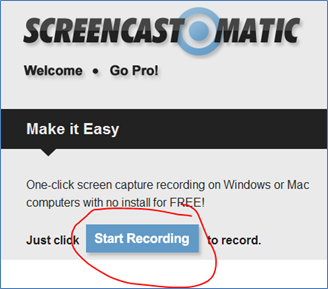









.JPG)












