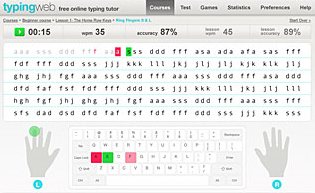First, I introduced Pinterest to the students. I modelled to them on how to create an account, add the 'Pin it' button to the bookmark bar, and create a board. Then, they had to surf the web and pin websites that were relevant to the person they were researching.
Next, I introduced and modeled Spiderscribe. Spiderscribe is a Web 2.0 tool that will allow students to create a concept map or graphic organizer using 5 different objects, such as: event or date, map, image, word document, or text box. These objects can be connected together to show relationships. In addition, the entire concept map can be exported as a jpeg and saved into their e-portfolio or in Edmodo. Since this is a Web 2.0 tool, the students have the capability to share their concept maps with other students.
After that, I introduced and modeled Voicethread. This is another presentation tool that will allow students to interact with each other by commenting on the slides in the presentation. They can comment by using their webcam, typing, or audio record of their comment. This is a great tool for some students who are a bit timid to present in front of the class. This gave them the option to record themselves without that feeling.
Finally, I introduced a template that was created in Powerpoint. I know what you are thinking, PowerPoint, but this template has a 21st century twist....it's a Facebook template! The students have to create a Facebook account using this template and take the role of the person they are researching. This will allow them to post to the wall, create photo albums, create a friends list, and fill profile information accurately. Most importantly, the dialect and tone must be relevant to the person and for its time period. Although it is a PowerPoint file, which does not allow file sharing, my co-teacher, made a suggestion to upload the file into a Google Presentation. This will allow the students to share the Facebook template. Here is a sample slide of the template.
After introducing all of the presentation tools to the classes, most of the students in the first two classes wanted to use the Facebook template. However, in the last class, there was an even amount of groups wanting to use all three tools.
Come back and look for links of the completed assignment.
.jpg)

.jpg)