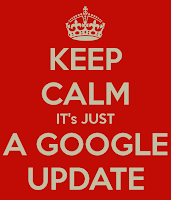|
Posted: 29 Mar 2016 01:01 PM PDT
Google Drive allows users to easily share files with collaborators through access control permissions and sharable links. With today’s launch, we are making it even easier to turn on file sharing in Drive on the web. Just select a file and click on the “Get sharable link” icon on the top right-hand side menu. The sharing link will be copied to the clipboard for easy distribution and will provide view access to anyone in your domain who receives the link.
Launch Details
Release track:Launching to Rapid release, with Scheduled release coming in two weeks Rollout pace: Gradual rollout (potentially longer than 3 days for feature visibility) Impact: All end users Action: Change management suggested/FYI More Information Help Center Note: all launches are applicable to all Google Apps editions unless otherwise noted Launch release calendar Launch detail categories Get these product update alerts by email Subscribe to the RSS feed of these updates |
Author, Host of The Suite Talk, Google Certified Trainer & Educator, Gold Product Expert, GEG NJ Leader & Mentor, Wakelet, Book Creator, WeVideo, Mote, IORad, Ozobot Ambassador, EdPuzzle Coach, Teacher
Wednesday, March 30, 2016
New Feature of Get Sharable Link in Google Drive
Tuesday, March 22, 2016
One Stop Shopping for Chrome Apps and Extensions!
This is a presentation I created on Chrome apps and extensions that was shared within by my PLN and the public. The list is divided by Apps and Extensions and provides the link to it in the Chrome webstore and a brief description of it. They are not listed in any particular order. I will update this presentation as often as possible.
Thank you for sharing! Enjoy!
Link: Chrome Apps and Extensions Smackdown!
Wednesday, March 16, 2016
Google Apps Update: Set Expiration Dates on Sharing in Google Drive
|
Posted: 15 Mar 2016 12:05 PM PDT
We know that businesses today don’t operate in isolation; employees work not only with one another, but with third-party vendors, clients, customers, and other businesses as well—and often on a temporary basis. To keep your organization’s information safe in these situations, we’re introducing the ability to set an “expiration date” for specific user access to files in Google Drive, Docs, Sheets, and Slides.
For instance, imagine your business hires an outside contractor for a project lasting three months. To complete the job, that contractor needs to view a spreadsheet containing the contact information of your employees. Following this launch, you’ll be able to share your employee list in Sheets with the contractor, give them view access only, and set that access to expire when their contract does (in three months). If the contractor attempts to open the spreadsheet after the expiration date has passed, they’ll be denied access.
This functionality, coupled with the Information Rights Management (IRM) features we launched last July, should significantly increase the security of your organization’s documents and information.
Please note that you’ll only be able to set expiration dates for users with comment or view access; you will not be able to set expiration dates for file owners or users with edit access. IMPORTANT: This feature will roll out gradually over the course of two to three months; please note that you may not see the feature in your domains until mid- to late Q2 2016. Launch Details Release track: Launching to Rapid release, with Scheduled release coming in two weeks Rollout pace: Gradual rollout (2–3 months for feature visibility) Impact: All end users Action: Change management suggested/FYI More Information Help Center: Change your sharing settings in Google Drive Help Center: Share Google Drive files and folders Note: all launches are applicable to all Google Apps editions unless otherwise noted Launch release calendar Launch detail categories Get these product update alerts by email Subscribe to the RSS feed of these updates |
Tuesday, March 8, 2016
Google Apps Update: New Export Option in Docs to EPUB!
|
Posted: 07 Mar 2016 01:58 PM PST
EPUB is the most widely supported file format for publishing accessible documents and digital books, allowing people to consume long-form content in their preferred apps on a diverse range of screen sizes and devices, including smartphones, tablets, and eReaders. To make it easier for authors, publishers, and academic institutions to create works that can be consumed digitally, today we’re launching the ability to export Google Docs files as EPUB publications. Simply go to the File menu > Download as > EPUB Publication (.epub).
Check out the Help Center for more information. Launch Details Release track: Launching to both Rapid release and Scheduled release Rollout pace: Full rollout (1–3 days for feature visibility) Impact: All end users Action: Change management suggested/FYI More Information Help Center: Download a file Note: all launches are applicable to all Google Apps editions unless otherwise noted Launch release calendar Launch detail categories Get these product update alerts by email Subscribe to the RSS feed of these updates |
Thursday, March 3, 2016
Google Apps Update: New Templates Available
|
Posted: 02 Mar 2016 12:50 PM PST
(Cross-posted on the Google for Work Blog.)
We launched a collection of templates in Docs, Sheets, and Slides in September to give your documents, spreadsheets, and presentations the extra polish they deserve. Today, we’re adding to that collection with new templates designed by five experts in their fields. All templates are available on the web and on Android and iOS. For your big ideas, at work and on the go Intuit's QuickBooks software helps small business owners get more out of financial planning with tools like automated budgeting, tax time reports, and payroll. Use the new annual business budget template by QuickBooks in Sheets to easily manage your budget so you can focus on building your business. GV provides venture capital funding to bold new companies. In the fields of life science, healthcare, artificial intelligence, robotics, transportation, cyber security, and agriculture, GV’s companies aim to improve lives and change industries.The new GV pitch template in Slides helps entrepreneurs share their vision, based on proven presentation tactics. And, in the bestselling book, Made to Stick, brothers Chip and Dan Heath revealed that “sticky” messages of all kinds draw their power from the same main traits. In their big idea template in Slides, they use these principles to help you build and deliver your most memorable presentation yet. For a head start, at school and beyond Reading Rainbow, the third-longest-running children's TV series in US history and award-winning digital service, has been inspiring children to read for more than 30 years. Reading Rainbow created a lesson plan and a book report template in Docs to help teachers and students get things done. The Google Science Fair (GSF) is an annual online science and engineering competition open to teens globally. In the competition, young scientists have tackled issues like world hunger, life-threatening diseases and the energy crisis. Use GSF’s science fair template in Slides for a head start on your next project—or for this year’s GSF. Jump-start your next project with these easy-to-use templates in Docs, Sheets, and Slides—available on the web and on your Android device or iPhone. Let us know what you create! Launch Details Release track: Launching to both Rapid release and Scheduled release Rollout pace: Full rollout (1–3 days for feature visibility) Impact: All end users Action: Change management suggested/FYI |
Coding + Connections = Celebrations!
Click here for the digital copy of my article, Coding + Connections = Celebrations, from the NJEA Review magazine for the month of March.
Coding + Connections = Celebrations!
By Kimberly Mattina
As a technology integration coach, my responsibilities at William Davies Middle School in Mays Landing, NJ include integrating technology into all subject areas and provide support and professional development to staff using technology.
Last year, I applied and received a grant to purchase a classroom set of Ozobots. Ozobots are small robots that can teach students computer science by using computer programming. Students can interact with Ozobot using markers, paper, and static codes, or by using their own devices, and the apps associated with Ozobot. Static codes are a sequence of colors that Ozobot can read. Depending upon the sequence, Ozobot can spin, pause, go slow or fast, turn right or left, and so forth.
Although coding concepts are part of computer science education, I was able to implement coding and Ozobot into science, math, financial literacy, and health classes at the William Davies Middle School. All of the classes programmed Ozobot by using markers, papers, and premade boards. This type of interaction is considered to be an “unplugged” activity because it does not require the use of technology.
First, I introduced my students to Ozobot by asking them, “What is a robot?” Once we discussed this question, students learned new vocabulary terms, and the handling and care of Ozobot. Then we discussed how to use static codes to command Ozobot to make connections to the concepts in their classes.
Next, the subject area teachers created worksheets with questions and/or a story that included an area to color the static code. For example, in science, we used Ozobot to replicate the states of matter. Students needed to use the correct static code to replicate how molecules move when they are hot. In math, we used Ozobot to replicate transformations. Students needed to use the correct static code to replicate a rotation. In health, we used Ozobot to replicate heart rates. Students needed to use the correct static code to replicate a resting heart rate.
After the worksheets were completed, the students transposed their codes to the premade board and tested Ozobot to make sure it worked successfully. Ozobot was able to follow the lines and static codes according to the students’ program. If Ozobot did not respond correctly, students needed to modify and test their changes to the board and/or static codes. This repeated process is known as the test and debug phrase. Students celebrated their success by using their imagination to create their own boards and static codes to command Ozobot.
Students were not only engaged in the activity, but also called upon their skills in collaboration, problem solving and critical thinking to ensure Ozobot was coded successfully. Ozobot allowed students to make connections and visualize the educational concepts by using coding. For example, they were able to visualize and compare a resting heart rate and an active heart rate by applying the corresponding static codes for Ozobot.
Working with teachers on integrating new methods to connect with students, especially with technology, can be challenging, but it can also be quite rewarding. I believe computer science skills are as important as any other subject. By implementing robots, coding, and corresponding software applications, teachers can take an ordinary lesson to a higher level of engagement and success for students.
Kimberly Mattina is a technology integration coach/educator and social media advisor at the William Davies Middle School in Mays Landing. She is a Google Certified Trainer, a Google Classroom Expert Team Member, and a Rising Star in the Google for Education Help Forum. Mattina is also a technology consultant and owner of The Tech Lady, LLC, which is a computer repair and consulting business. She manages her blog, “The Tech Lady,” which can be found at www.thetechlady-km.blogspot.com. You can also follow her on Twitter @The_Tech_Lady.
Wednesday, March 2, 2016
Google Apps Update: Split Text in Columns in Google Sheets
Google Apps update alerts |  |
- Easily convert text to columns in Google Sheets
- What's New in Google Apps newsletter - February 2016
- User custom fields from the directory coming to the Google Contact Manager
|
Posted: 01 Mar 2016 01:55 PM PST
We know that copying data and pasting it into a spreadsheet can be a pain if the data does not separate neatly into columns. With that in mind, today we're launching a feature in Google Sheets that allows you to split delimited data (e.g. data separated by commas) from one column across multiple columns.
There are a few ways you can split delimited data across columns. For example, you can select the columns you want to split, and click Data > Split text to columns. A menu will then appear underneath the data, allowing you to split the data using commas, semicolons, periods, spaces, and even custom separators. In addition to the “Split text to columns” option, you can also format cells containing delimited data using a contextual menu that appears immediately after you’ve pasted data, as shown in the animation below. You can choose a custom separator through this method also. See the Help Center to learn more. Launch Details Release track: Launching to Rapid release, with Scheduled release coming in two weeks. Rollout pace: Full rollout (1–3 days for feature visibility) Impact: All end users Action: Change management suggested/FYI More Information Help Center |
Tuesday, March 1, 2016
How to Print all Assignments in Google Classroom
Many people are using Google Classroom with their students and co-teachers, but many are asking for an option to print all student assignments at once while in Google Classroom.
Currently, there is not a way to do this in Google Classroom. However, there are many workarounds for this.
First, you can install the app PDF Mergy, from the Chrome Web store into your Google profile. This app will allow you to drag and drop files from your device or from your Google Drive and it will merge all of your files into one file. Then you can simply print the file.
In addition, PDF Mergy will allow you to save your merged file to your local device or to your Google Drive. You can also give it a more descriptive name.
I created a short screen cast Enjoy!
Subscribe to:
Posts (Atom)