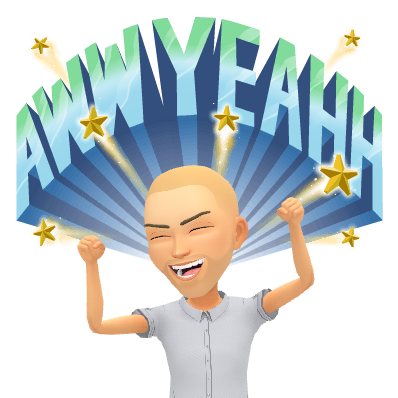
The Google Forms team recently released a few new updates that will enhance the look and feel of your Google Forms. It will allow you to customize the theme and background color, font style, and header image. Have fun customizing your Forms and enjoy! I hope you find this information helpful.
Here is a brief overview of the features:
1. Pick a theme and background color
This option will allow you to pick a theme and select the theme color including the background color of the form. If you do not see the theme color in the selection, you can simply add a new color by selecting it from the color wheel or by entering the hex number of the color. If you are looking for a specific color from a website, a great Chrome extension to install is ColorZilla
2. Upload an image for the header area
This option will allow you to upload an image to the header area. As in the past, you can select a pre-existing header from the library or you can upload your own image. Once you upload or select an image for the header area, Google will display default background and theme colors to coordinate with the image.
3. Customize the font style
This new feature will give you options to display different fonts for your Form title, and form questions. Currently, there are four fonts to choose from, the Basic, Decorative, Formal, and Playful. A sample of these fonts can be seen below.
If the screen cast below does not automatically play, click here to start it.



