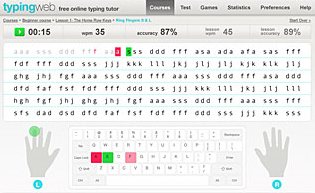Author, Host of The Suite Talk, Google Certified Trainer & Educator, Gold Product Expert, GEG NJ Leader & Mentor, Wakelet, Book Creator, WeVideo, Mote, IORad, Ozobot Ambassador, EdPuzzle Coach, Teacher
Tuesday, December 11, 2012
Avatars
Sixth grade students needed to create an avatar of a person they were researching in Language Arts. I know I could have introduced Voki and have the students copy and embed the HTML code into their presentation tool, but I decided to try something new. So, I gave it a shot, and introduced Clayyourself. Clayyourself is a web tool that will allow you to create an avatar or character. You can create a character without your students having an account.
I had the students go to Clayyourself and pick the attributes and characteristics for their avatar. They can select a hair style, eyes, eye brows, nose, mouth, include accessories, clothing, and color traits. When the students were done with their character, they used Windows snip it tool to crop their character and save it as a file to their home drive.
At this point, they were able to insert the image into their Voicethread or Powerpoint file. This is a sample of an avatar from Clayyourself.
Have your students try it! It is very simple, and believe me, your students will enjoy it. Most of all, they will be engaged!
Tuesday, December 4, 2012
Voicethread
Before my school district purchased a site license, I used the free account for Voicethread. If you are not familiar with this web tool, I would highly recommend going to the Voicethread hompage, create an account, and watch an introduction video about Voicethread.
I primarily used it as a presentation tool for my students. However, I had middle school students create a Voicethread for their project to compare characters in their novel to modern day famous people. The novel the students were reading was The Outsiders.
I grouped the students in small groups and allowed them to collaborate, research and compare characters from the novel to famous people. They had to include a picture of the character and a picture of the person who they felt portrayed that character. In addition, they had to explain and support their reasons for choosing the person. However, here is the trick....they had to share the Voicethread with each other.
One person in the group had to initially create the Voicethread. Then, that person had to share it via email or by link to the other members of the group. Once the members click on the link or open the email, they instantly had access to the Voicethread and were ready to start work. I would recommend one student to share the Voicethread with other members via the Link option, then share the link in Edmodo. This allowed other members of the group and the teacher to have access to it. That's it! It's that easy! You can't do that in PowerPoint!
The students were ready and anxious to learn a new web tool. They had to collaborate and use their creativity to express their findings on the project. I am happy to say, the students were engaged and took ownership of this project. I would highly recommend using this tool in your classroom.
Thursday, November 15, 2012
Thursday, November 8, 2012
Superstorm Sandy
I started a collaborative google map for SuperStorm Sandy 2012. I am looking for authentic photos and descriptions only of the damage to your street, town, county or school. It will be interesting for the students to see on a map, the extent of the damage along the eastern seaboard. Please share this with any teacher you know who was in the damage path of SANDY.
You have to use this link here.
http://goo.gl/maps/YMco7
Multiple Email Addresses
I am piloting the use of multiple email addresses using Google. The method is simple. Create a main domain Google Account, for example, mainDomain@gmail.com Then have your students go to a website that allows them to create an account, for example, wikispaces. Allow them to create a username and password, and for their email address, the student would need to enter the mainDomain+studentUsername@gmail.com. Be sure you include the plus sign. Once the account is confirmed, the student will have access to the web tool, in this example, wikispaces.
The best part is that the students do not have access to the inbox. The purpose of this method is to allow them to sign up for web tools. The admin is the only person who has access to the inbox. Keep in mind, every time a student signs up for a web tool, the main domain account may receive an email. This can result in the inbox becoming overloaded with emails. The admin has to perform some "housekeeping" on the inbox. The "housekeeping" can be as simple as deleting the emails at the end of the class period or creating filters and labels to organize the emails accordingly.
The best part is that the students do not have access to the inbox. The purpose of this method is to allow them to sign up for web tools. The admin is the only person who has access to the inbox. Keep in mind, every time a student signs up for a web tool, the main domain account may receive an email. This can result in the inbox becoming overloaded with emails. The admin has to perform some "housekeeping" on the inbox. The "housekeeping" can be as simple as deleting the emails at the end of the class period or creating filters and labels to organize the emails accordingly.
Tuesday, October 23, 2012
21st Century Biography!
Since I started my new position in the middle school, today, was my first time integrating technology into their assignment. I went into an 8th grade classroom, where they were assigned to research a person and present their findings. I was very excited to introduce a few presentation tools and Pinterest to the class. The students were required to use Pinterest for their research and select a presentation tool of their choice. I was very surprised most of the students never heard of or even used Pinterest.
First, I introduced Pinterest to the students. I modelled to them on how to create an account, add the 'Pin it' button to the bookmark bar, and create a board. Then, they had to surf the web and pin websites that were relevant to the person they were researching.
Next, I introduced and modeled Spiderscribe. Spiderscribe is a Web 2.0 tool that will allow students to create a concept map or graphic organizer using 5 different objects, such as: event or date, map, image, word document, or text box. These objects can be connected together to show relationships. In addition, the entire concept map can be exported as a jpeg and saved into their e-portfolio or in Edmodo. Since this is a Web 2.0 tool, the students have the capability to share their concept maps with other students.
After that, I introduced and modeled Voicethread. This is another presentation tool that will allow students to interact with each other by commenting on the slides in the presentation. They can comment by using their webcam, typing, or audio record of their comment. This is a great tool for some students who are a bit timid to present in front of the class. This gave them the option to record themselves without that feeling.
Finally, I introduced a template that was created in Powerpoint. I know what you are thinking, PowerPoint, but this template has a 21st century twist....it's a Facebook template! The students have to create a Facebook account using this template and take the role of the person they are researching. This will allow them to post to the wall, create photo albums, create a friends list, and fill profile information accurately. Most importantly, the dialect and tone must be relevant to the person and for its time period. Although it is a PowerPoint file, which does not allow file sharing, my co-teacher, made a suggestion to upload the file into a Google Presentation. This will allow the students to share the Facebook template. Here is a sample slide of the template.
After introducing all of the presentation tools to the classes, most of the students in the first two classes wanted to use the Facebook template. However, in the last class, there was an even amount of groups wanting to use all three tools.
Come back and look for links of the completed assignment.
First, I introduced Pinterest to the students. I modelled to them on how to create an account, add the 'Pin it' button to the bookmark bar, and create a board. Then, they had to surf the web and pin websites that were relevant to the person they were researching.
Next, I introduced and modeled Spiderscribe. Spiderscribe is a Web 2.0 tool that will allow students to create a concept map or graphic organizer using 5 different objects, such as: event or date, map, image, word document, or text box. These objects can be connected together to show relationships. In addition, the entire concept map can be exported as a jpeg and saved into their e-portfolio or in Edmodo. Since this is a Web 2.0 tool, the students have the capability to share their concept maps with other students.
After that, I introduced and modeled Voicethread. This is another presentation tool that will allow students to interact with each other by commenting on the slides in the presentation. They can comment by using their webcam, typing, or audio record of their comment. This is a great tool for some students who are a bit timid to present in front of the class. This gave them the option to record themselves without that feeling.
Finally, I introduced a template that was created in Powerpoint. I know what you are thinking, PowerPoint, but this template has a 21st century twist....it's a Facebook template! The students have to create a Facebook account using this template and take the role of the person they are researching. This will allow them to post to the wall, create photo albums, create a friends list, and fill profile information accurately. Most importantly, the dialect and tone must be relevant to the person and for its time period. Although it is a PowerPoint file, which does not allow file sharing, my co-teacher, made a suggestion to upload the file into a Google Presentation. This will allow the students to share the Facebook template. Here is a sample slide of the template.
After introducing all of the presentation tools to the classes, most of the students in the first two classes wanted to use the Facebook template. However, in the last class, there was an even amount of groups wanting to use all three tools.
Come back and look for links of the completed assignment.
Sunday, October 14, 2012
Middle School Technology Integration
Previously, I was working with kindergarten and first grade students in the computer lab. I was teaching the students mouse skills, keyboarding skills, social networking using Edmodo, digital citizenship, Microsoft Word, Microsoft Powerpoint, Microsoft Paint, Internet Explorer, and identifying the basic parts of a computer and desktop.
Although I enjoyed working with this grade level, I recently applied for the same job, Instructional Technology Integration Coach, at the middle school. I am happy to say that I will be working with middle school students in a technology rich building. I will assist teachers on using technology, provide resources and support for implementing technology into their 21st century classrooms. I am very excited for my new challenge!
As I mentioned, the middle school is a technology rich building, where it is a 1:1 environment. All students have netbooks and teachers either have laptops or iPads. Each classroom has an interactive projector that operates like a smartboard, and of course the building is wifi.
The school district was fortunate enough to win a Talent 21 grant, where they were able to spend the funds on technologies which included, hardware and software applications. The students have been exposed to many web 2.0 tools, such as Glogster, Edmodo, Voicethread, and Prezi. In addition, they have been exposed to Microsoft Office Products such as Word, Powerpoint, Excel, Publisher, and Access. I plan to introduce new apps and web 2.0 tools to the teachers and students, such as Livebinders, Symbaloo and many more.
Currently, I am working on creating a middle school technology integration wiki. This wiki will provide subject area resources for teachers to reference. It will also provide resources for web 2.0 tools, talent 21 resources, audio and video, digital citizenship, and many more. I will be working on this wiki on a weekly basis, so that it can be a productive resource. .
Furthermore, I am working on creating a Technology Integration Request Form using Novell Vibe. The teachers must fill out this form with detail information about their lesson and how they would like to use technology in their lesson. Although the form does not look "pretty" in Novell Vibe, the workflow of it is very convenient. Once I approve the request, it will add the request to my calendar automatically. However, I am thinking about creating one using Google Forms.
Finally, I would like to implement new procedures on student e-portfolios. Right now, students save everything on the network drive. Eventually, I would like to have them save everything on the cloud. This will be one of my biggest obstacles, but I look forward to the challenge!
Thursday, October 4, 2012
Keyboard and Mouse Webmix using Symbaloo
I created a webmix using Symbaloo for my students to practice their keyboarding and mouse skills. They absoutely love the Super Hyper Spider Typer game, Cup Stacking, and Bees and Honey.
I also use Typing Web for keyboarding practice. This is a free tool where you can (the teacher), create up to 25 student accounts. I created generic user accounts and created tickets for this application. The students have to sign in and start practicing their home row skills. Once they complete a level, the application focuses on different fingers and letter keystrokes. Much to my surprise, my first grade students handled the challenge well!
I would highly recommend trying this application with your students. You can visit my Symbaloo to see other keyboarding and mouse skill resources.
Thursday, September 27, 2012
Edmodo
Edmodo is a social networking application that is used for educational purposes. Teachers can setup their students on Edmodo for a virtual classroom environment. Teachers can assign homework, quizzes, polls, assignments, references, a classroom calendar, and much more without making copies. In addition, teachers can connect with other classrooms, post questions and have discussions about a topic. The students can respond to the teacher or to their classmates, privately or publicly. Meaning, only the students in their class can read the postings, which is public, or directly send a private message to the teacher. Another great feature Edmodo offers is it automatically generates parent codes. This will allow parents to log in and keep track of their child's progress.
Last year, I helped first grade teachers use Edmodo when they came into the computer lab. First grade students were given a ticket with their username and password so they can sign in.
In addition, some teachers took pictures of their students, and we were able to upload the pictures to the student's Edmodo profile. As the year went on, one teacher awarded badges to the students which made them access their profile to see their badges.
Once the students were familiar with Edmodo, they used more advanced features such as, completing quizzes, creating discussions, and logging in at home. They absolutely loved it!! Soon, the teachers would only use Edmodo in the computer lab. The students were writing and practice their typing skills, they were practicing good citizenship, and they were helping each other navigate through Edmodo. They took ownership and was engaged with the activity.
Sunday, September 23, 2012
Teach Computer Programming!
Teach your students computer programming using Scratch. Scratch is a free application that will allow your students to create, and share stories and activities. Its a great tool to teach students the 4C's, communication, creativity, collaboration, and critical thinking. To understand the purpose of Scratch, visit the website to view sample projects.
An article, "Introducing Programming to Preschool" by MindShift, Heather Chaplin, is an example of implementing computer programming to preschoolers.
Another application to teach programming is, Small Basic by Microsoft. It is also a free application that can be downloaded and surprisingly, the download is only 4MB. Visit the website for more information on this product. Think of all of the possibilities!
A reference to an Introduction to Small Basic.
Thursday, September 20, 2012
TILT
What is TILT? It stands for Teachers Improving Learning with Technology. When using web 2.0 tools, most of the time, the user needs to create an account using an email address. This normally is not an issue for anyone over a certain age. However, you may want to use a web 2.0 tool with younger students which require a unique email address to login. No need to worry, Google's gmail has the answer! Gmail allows multiple unique email address to be setup to under one gmail account. Its very easy to do! Watch TILT, a short video, to find out. I plan on using this with my students during the school year.
Monday, September 17, 2012
Symbaloo
Friday, September 14, 2012
Identifying Keys
Tuesday, September 11, 2012
Tux Paint
Visit Tux Paint for more information on downloads.
Sunday, September 9, 2012
Typing Superstars
This bulletin board is used as an incentive for my students to type 10 words per minute. I use Typing Web to measure the student's progress in keyboarding.
QWERTY Keyboard Wall
A giant size QWERTY keyboard is displayed as a resource for primary grade students to refer to when typing in the computer lab.
Computer Lab Bulletin Board
While most of us know the location of the letters on the keyboard, some of us still need assistance. This is one of my bulletin boards in my computer lab to help Kindergarten and 1st grade students learn how to type, letter and number recognition, and location of the letters on a qwerty keyboard.
Subscribe to:
Comments (Atom)




.jpg)
.jpg)

.jpg)