Author, Host of The Suite Talk, Google Certified Trainer & Educator, Gold Product Expert, GEG NJ Leader & Mentor, Wakelet, Book Creator, WeVideo, Mote, IORad, Ozobot Ambassador, EdPuzzle Coach, Teacher
Tuesday, May 31, 2016
EOY Best Practices for Google Classroom
I wanted to share some best practices for the end of the year on Google Classroom.
First, I would highly recommend that you create a new folder in your Google Drive called, 'Archive'. Once this is completed, I would move your classroom folder into the Archive folder. This folder would be the name of your class in Google Classroom. This will help you stay organized and allow you to manage your folders in Google Drive.
Next, I would archive the class in Google Classroom. Simply go to the Classroom cards, find the class, and click on the 3 dots for the menu and click on Archive.
When you perform this task, the class will still be available for you to reuse posts and to reference, however, students will not be able to join the class. This is a great option so that you can keep the class, reference any assignments, announcements, etc and prevent you from starting from scratch next year.
Furthermore, if desired, you can delete the class from Google Classroom. This will remove the Google Classroom from your account, however, the classroom folder will still remain in your Google Drive. You would have to manually delete this folder if you want to clean up your Drive.
Caution, if you delete a Google Classroom, you will not be able to retrieve it or reuse any posts, so please be sure you are certain that you want to delete it. In addition, you may want to export any grades that you recorded in the classroom prior to performing this action.
I hope you find this information helpful.
Monday, May 23, 2016
Google Play is coming to Chromebooks!
The Google Play store, coming to a Chromebook near you
Thursday, May 19, 2016
We launched Chromebooks for people who wanted a fast, simple and secure computing experience. Chromebooks just work -- open the lid, and within seconds, you’re on your favorite sites and apps, getting stuff done. Virus protection and automatic updates are built-in, so you don't have to manage your computer. And that’s worked great for our users. Schools in the US are now buying more Chromebooks than all other devices combined -- and in Q1 of this year, Chromebooks topped Macs in overall shipments to become the #2 most popular PC operating system in the US*.
We’ve been encouraged by this growth, but our users have often told us that they would like to do even more with their Chromebooks -- run more apps, use Office files more easily, connect with a variety of apps, and do more when they’re offline.
So, we're bringing Google Play (the most popular app store in the world) to Chromebooks. This means you’ll be able to download and use Android apps, so you can make a Skype call, work with Office files and be productive offline -- or take a break with games like Minecraft, Hearthstone or Clash of Clans. The same apps that run on phones and tablets can now run on Chromebooks without compromising their speed, simplicity or security. This is good for users and great for developers - in addition to phones and tablets, they will be able to easily bring their apps to laptops. And all this is built on top of Chrome OS, so users will continue to have everything they love in their Chromebooks.

Google Play will start rolling out in the developer channel with M53 on the ASUS Chromebook Flip, the Acer Chromebook R 11 and the latest Chromebook Pixel. Over time, this will roll out to other Chromebooks in the market too. And, we've also been working with our partners to launch some great new devices specially designed for Play. Stay tuned for more details to come over the next few months.
We’ll keep a list of supported Chromebooks here, and will share news about new models on the Chrome channel on Google Plus and Twitter.
Chromebooks have always been about making computing more accessible for everyone, and by bringing together the best of Android and Chrome OS, we are taking a big leap forward. Not only are we addressing many of the existing needs and use cases that people have for their Chromebooks, we are also betting on the millions of developers who are innovating every day to build the next great experience that wasn’t even possible on PC platforms before. This is just the beginning, and we’re excited to see what the future holds for everyone!
Posted by Dylan Reid and Elijah Taylor, Chrome OS Software Engineers and Raiders of the Lost Arc.
We’ve been encouraged by this growth, but our users have often told us that they would like to do even more with their Chromebooks -- run more apps, use Office files more easily, connect with a variety of apps, and do more when they’re offline.
So, we're bringing Google Play (the most popular app store in the world) to Chromebooks. This means you’ll be able to download and use Android apps, so you can make a Skype call, work with Office files and be productive offline -- or take a break with games like Minecraft, Hearthstone or Clash of Clans. The same apps that run on phones and tablets can now run on Chromebooks without compromising their speed, simplicity or security. This is good for users and great for developers - in addition to phones and tablets, they will be able to easily bring their apps to laptops. And all this is built on top of Chrome OS, so users will continue to have everything they love in their Chromebooks.
Google Play will start rolling out in the developer channel with M53 on the ASUS Chromebook Flip, the Acer Chromebook R 11 and the latest Chromebook Pixel. Over time, this will roll out to other Chromebooks in the market too. And, we've also been working with our partners to launch some great new devices specially designed for Play. Stay tuned for more details to come over the next few months.
We’ll keep a list of supported Chromebooks here, and will share news about new models on the Chrome channel on Google Plus and Twitter.
Chromebooks have always been about making computing more accessible for everyone, and by bringing together the best of Android and Chrome OS, we are taking a big leap forward. Not only are we addressing many of the existing needs and use cases that people have for their Chromebooks, we are also betting on the millions of developers who are innovating every day to build the next great experience that wasn’t even possible on PC platforms before. This is just the beginning, and we’re excited to see what the future holds for everyone!
Posted by Dylan Reid and Elijah Taylor, Chrome OS Software Engineers and Raiders of the Lost Arc.
Thursday, May 19, 2016
Google Apps Update: Insert Charts from Sheets into Docs/Slides
Charts help you display data in a visually compelling way. At work, the same chart may be used across multiple documents and presentations, to help you better convey your message and strengthen your argument. If that chart changes, it can be tedious and time-consuming to replace it in each and every file. To save you valuable time, we’re now making it possible to update your chart with a single click—without ever needing to leave your document or presentation.
To get started, simply go to Insert > Chart in Google Docs or Slides on the web. Insert a new chart, or select From Sheets to add an existing chart from the spreadsheet of your choice. As long as you check the Link to spreadsheet box, you’ll be given the option to update the chart with one click if its underlying data in Google Sheets changes. Should you no longer want to be notified of updates to a particular chart, you can simply unlink it. This same functionality is available if you copy and paste a chart into a document or presentation.

Please note that the ability to import or update linked charts will only be available to collaborators with edit access to the document, presentation, or underlying spreadsheet. For more information on embedding charts in your Docs and Slides files, check out the Help Center articles below.
Launch Details
Release track:
Launching to Rapid release, with Scheduled release coming in two weeks
Rollout pace:
Full rollout (1–3 days for feature visibility)
Impact:
All end users
Action:
Change management suggested/FYI
More Information
Help Center: Add a chart to a slide
Help Center: Add a chart to a document
Note: all launches are applicable to all Google Apps editions unless otherwise noted
Launch release calendar
Launch detail categories
Get these product update alerts by email
Subscribe to the RSS feed of these updates
Great Tips using Google Slides
Here is a short presentation I created for staff at my school district on some tips and tricks using Google Slides. Some of these features are not commonly used, so I thought it would be helpful to create a quick presentation about them.
Also, keep in mind some new features of Slides, using the Q & A Tool and the laser point tool while in present mode.
I hope you find it helpful! Enjoy!
Thursday, May 5, 2016
Google Apps Update: Accept Questions in Slide Presentations
|
Posted: 04 May 2016 01:29 PM PDT
Any skilled presenter knows that an interactive presentation is often an effective presentation. Starting today, you can better engage your audience by allowing them to submit questions and vote on them during Google Slides presentations.
To see the feature in action, check out this video in which Google Science Fair winner Shree Bose fields questions from a group of 200 middle school students. A few things to note:
For more information on how to accept, submit, and view audience questions in Google Slides, check out the Help Center. Bonus! Allowing your audience to ask questions isn’t the only way we’re improving the presentation experience on Slides today. We’re also making the following possible:
Launch Details Release track: Launching to both Rapid release and Scheduled release:
Launching to Rapid release, with Scheduled release coming in two weeks:
Rollout pace: Gradual rollout (potentially longer than 3 days for feature visibility) Impact: All end users Action: Change management suggested/FYI More Information Help Center: Ask and present audience questions Help Center: Present slides Google for Work Blog: Talk with your audience — not at them — with Slides Q&A |
Wednesday, May 4, 2016
Educational Viewpoints Article: Social Media, Branding and Communication
Being the social media advisor for our school is a huge responsibility in which I take very seriously. I am truly honored to be featured in the article with Mr. Santilli. I am also thankful to be granted this role and responsibility for ultimately being the "voice" of our school. We try to incorporate a voice for everyone while branding and communicating with the school community. We often improve our workflow to make it more efficient, and to accommodate the audience in the changes that are always evolving with technology.
As a Technology Integration Coach at the +William Davies Middle School, I am most proud of our technology and feel it is one of our strongest aspects. Using social media in our school has been successful because of teamwork. I am fortunate that I work with an administration and staff who has an open mind and strives to be on the cutting edge with technology. I am very proud to be part of the #WeAreDavies family, and also proud for our social media presence for our school.
Click here to read the article, " Framework for Educators: Leveraging Free Social Media to Brand and Communicate" in the Educational Viewpoints publication, page 68.
Follow us on Twitter:
Stephen Santilli, Lead Learner/Principal
Kim Mattina , Technology Integration Coach/Social Media Advisor
NJPSA (New Jersey Principals and Supervisors Association)
Follow William Davies Middle School on:
Google +
YouTube
Thank you Steve!
Tuesday, May 3, 2016
Google Classroom - New Scheduling Post Feature
Once this is completed, you can find scheduled and draft posts in the 'Saved posts' section at the top of the class stream page.
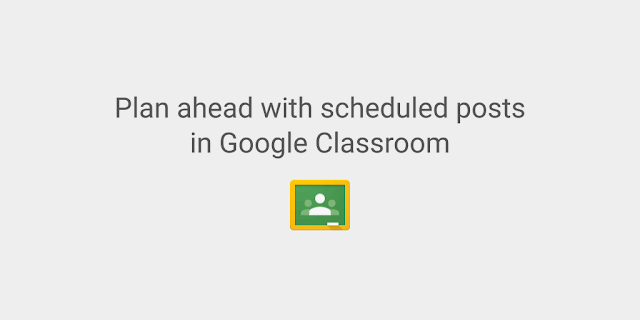
You will also receive an email notification when the scheduled post is live. The email notifications have a new look to them too.
Subscribe to:
Comments (Atom)










