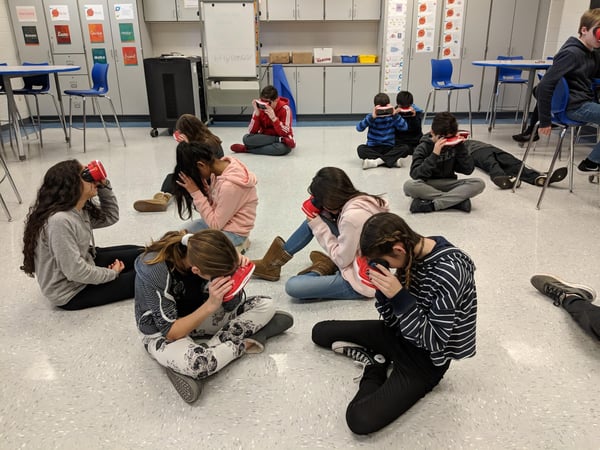I recently wrote an article for Learning.com, digital magazine, equip about creating meaningful and effective learning experiences using technology.
Below is my entire article. However, you can also click on this link to visit the published article on their website. Thank you Learning.com for giving me the opportunity to write this article.
Children from a young age are exposed to technology, whether it is using a gaming console such as an Xbox or Playstation, interacting on the Internet, or using a mobile device or tablet. Today, it is expected we integrate technology into everything we do, especially education.
Teaching digital natives and engaging them can be challenging, but it is possible. As educators, we tend to be very creative in delivering a lesson but, at times, miss an
opportunity to give the students an immersive activity to enhance the lesson. Supporting students in education with technology is just as important as the content being taught and, in my opinion, should go hand-in-hand.
With this in mind, we can reflect on our teaching and change the delivery of our lessons or activities to students.
Using the 5 Cs and SAMR for Effective Technology Integration
5 Cs of Education + Computing Skills: Using effective technology integration and aligning it with your curriculum will provide crucial life skills needed for their future by supporting the 5c’s of education, which are:
- Communication to be able to convey ideas,
- Critical thinking to find solutions to a problem,
- Creativity to think outside of the box,
- Collaboration to work with others,
- And Curation to collect information about a topic.
Plus, it also supports computing skills, which include problem solving, problem probing, logical thinking, and computational thinking skills.
SAMR Model: It is also important to consider aligning your technology activities with the SAMR model. The SAMR model is a framework created by Dr. Ruben Puentedura that categorizes four different levels of classroom technology integration. The letters ‘SAMR’ stand for Substitution, Augmentation, Modification, and Redefinition.
- The Substitution level is the lowest level and is defined as using technology as a direct substitute with no functional change, e.g. students typing a research paper into a Google document instead of writing it on paper.
- The next level is Augmentation and is defined as using technology as a direct substitute with functional improvement, e.g. students including videos and links to resources in their research paper.
- The third level is Modification in which technology allows for significant task redesign, e.g. students sharing and collaborating in a Google document.
- The highest level is Redefinition in which technology allows for new tasks that were never created before, e.g. students virtually connecting with other classrooms nationwide or worldwide to present their research.
Three Tools for Engaging Technology Experiences
As an educator, I feel technology can be used to inspire students to think big, to have a positive impact on the world, to become inventors, and to be innovators. There are many excellent technology tools that can align with your curriculum and satisfy these skills. However, I will focus on the Google for Education and G Suite ecosystem tools, as well as third-party applications.
Google Classroom
Google Classroom is an application available in Google for Education that allows students to access your classroom materials, lessons, assignments, and resources anytime, anywhere, and on any device. It gives teachers a platform to digitize their classroom routines by creating conversations, assignments, and quizzes, and providing guidance, support, feedback, and grading on assignments. It gives a voice to all students in the classroom and a platform to communicate with their teachers and their peers and model good digital citizenship.
For example, a group of students can share and collaborate on a project and use Google Slides to present it. To further enhance the activity, they can use the Screencastify Chrome extension to narrate or explain their work and then insert the video directly into the slide using the Screencastify add-on for Google Slides. This example can be used in any class and allows students to be exposed to the Modification and Redefinition levels on the SAMR model and supports the 5 Cs of education as stated above.
Bonus: Using computer applications, like those in the G Suite, helps students grow their digital literacy skills with hands-on practice.
Google Jamboard
Another tool I would recommend is Google Jamboard. Jamboard can be accessed via the web at jamboard.google.com or using the free app that can be downloaded from the Google Play Store or Apple Store to your mobile device. I consider Jamboard a think space because it is dynamic and collaborative and is a blank canvas that can be used for anything. Giving students a blank canvas supports the 5 Cs, organizational skills, and visual learners too. The best part is that it integrates with G Suite, so you can use it with Google Classroom! To access Jamboard, simply go to jamboard.google.com, or go to Google Drive and select ‘New’, ‘More’, then ‘Google Jamboard’ from the drop-down menu.
A few examples are to have students respond to an essential question, label diagrams to support concepts, illustrate the cover of the story, allow students to brainstorm and document information, or organize information into a flow chart or concept map. Students can reply to all these tasks by using the side menu on the screen. In addition, students can share their Jams with a peer by clicking on the ‘Share’ button or with their teacher by linking it into an assignment in Google Classroom.
Another example of using Jamboard is to allow students to research or document a sequence of events to create a storyboard. Create a new Jam and insert as many frames (pages) as needed. Each frame can refer to different expectations or questions.